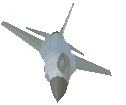
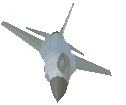
 Quick Answers to Your Questions.
Quick Answers to Your Questions.
FOR FLIGHT OPERATIONS RELATED INFORMATION REFER OPERATIONS MANUAL
FOR ADMINISTRATION RELATED INFORMATION REFER POLICY MANUAL
Most recently updated information or requirements are marked with #
HOW TO...
Please read the Policy and Procedures Manual and Operations Manual first.
If you are satisfied fill up Enlistment Application and submit it.
You will hear from Mil-Air within 24 hours. (Note. Minimum software requirement is FS95)
All new applicants must complete a 'Standard Check Flight' (SCF) before joining the active Flying Squad.
Active Mil-Air pilots must complete a 'Standard Check Flight' (SCF) or an 'Advanced Check Flight' (ACF) for each new aircraft type that they wish to operate.
To carry out a Check flight please refer Check Flight Command.
You are free to choose any Mil-Air base. Select a return mission from Mission Information pages.
# Refer 'Pilot Ranking' section in Policy Manual for mission distance restrictions. Ex: Second Officer can operate missions up to 500nm (between each landing).
Select an aircraft applicable to your Pilot Ranking from The Hangar page. (# Note. All new pilots join as Second Officers)
Go to Mission Request page and submit your selections. (Note. You can not request more than one return mission at a time.) You should receive an authorization message from Mil-Air Operations Command before you carry out any flying for Mil-Air.
Note. If you are flying your chosen aircraft for the first time please complete a Check Flight. Read about it above.
Find the details (Elevations, VORs, NDBs, ILS, ATIS, etc.) of departing and arriving airports. It is important to know the locations of VOR/NDB beacons, relative to the destination runway.
Enable FS 'Log Book' to keep a track of your flying.
You are free to choose the weather.
During the mission make sure to record data requested in the Completed Mission Report page.
When the mission is successfully completed submit the Completed Mission Report.
If you are unable complete your requested mission for some reason please inform that and submit a new mission request.
Before take-off set the FS (Flight Simulator) clock to your missions departure time.
Record take-off and landing times as in the FS clock. Soon after landing record data requested in the Completed Mission Report page and exit FS. Then your 'Log Book' screen with your total time spent in FS will appear. From that total time reduce the time that you used for flight preparations, data recording, etc. Balance is the actual flying time.
Repeat this for each mission sector.
You can request for leave or time off from flying duties. It will be authorised and shown in the Flying Squad. Refer Policy and Procedures Manual for more details.
[ INDEX ]
OTHER QUERIES RECEIVED FROM OUR PILOTS
- How do you know if I have actually flown the mission? We have data for all Mil-Air missions. (That is why it takes such a long time to introduce new missions.) By comparing them against your results we will know the truth. Anyway, this whole flying concept is for your own fun and satisfaction. If you send a fake flight report, then you are cheating yourself!
Note: If you faced any of the above situations, please indicate it in your Completed Mission Report. We will publish it (without your name if you wish) for the benefit of other pilots.
[ INDEX ]
Mil-Air always looks for new challenges. We want quality, not the quantity.
| Check Flight | Gearbag | Hangars | Flying Squad |
| Home | Missions | Mission Request | Mission Report | News | Medevac |